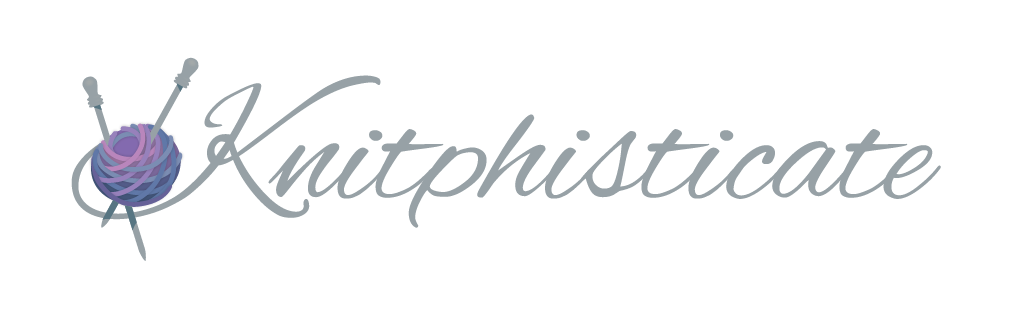for Apple Watch
Knitamus for Apple Watch is designed to be very quick to use once you're familiar with it, but the watch doesn't have a lot of space for explanations, so you might find these tips helpful when getting started.
The Counter
Knitamus always opens first to the counter screen. You will see the current row and row note information for the project you most recently opened on your phone.
Tap the counter to increase it by one.
Note: Early releases sometimes had trouble reliably getting updates to the counter from your watch to your phone. That should be fixed in 2.1.2, but please pay attention to your row count when switching between watch and phone so you can be sure it is correct and let me know if you run into any trouble. Thanks so much for your patience!
If you have text notes active on this row, you will see the notes button. A filled-in circle means that note has text for this row, which you can see by tapping the notes button and swiping through the notes screens. An empty circle means that note is a repeating note that does not have text for this row. For instance, if you have a note that tells you to "Increase" every 6 rows, you will a see a filled-in circle for that note every 6th row and on the other rows it will be an empty circle. If you tap the notes button to see the details, you will see the note "Increase" every 6th row, but only a message like "Row 4 of 6" on the other rows.
Press the screen firmly to bring up the menu where you can choose to tink (decrease the counter by one) or add a note.
The Project List
To see the project list, tap the upper left corner, where the name of your current project is.
The watch automatically shows you a list of the last five projects you've opened on your phone. If you don't see the project you want, open the project on your phone before coming back to the watch and it should be there. You
Adding a Note
After pressing the counter screen and choosing the the "Note" option, you can choose from a few common notes to add or you can tap the microphone button to dictate your own note. What you dictate will be saved as a note for the current row. Knitamus for Apple Watch recognizes a few simple English phrases at the end of a note that will allow you to set a note for a different row than the current one and/or set the note to repeat.
For instance:
"Check length on row 45" will show you the text "Check length" when you get to row 45.
"Increase every two rows" will show you the text "Decrease" every other row until you stop the repeat (for the moment, you can do that only on the phone, by tapping "Edit ).
"Ribbing until row 12" will show you the text "Ribbing" on every row through row 12 and then will stop.
You can combine these phrases, as well. For instance, "Increase every two rows until row 30" will show the text "Increase" every other row, stopping after row 30.